How to set up Two-Factor Authentication for Enhanced Account Security
Two-Factor Authentication adds an extra step during the login process, requiring you to provide a verification code in addition to your regular login credentials. This significantly enhances the security of your account, making it more resilient against unauthorized access.
Enabling Two-Factor Authentication is quick and easy. To set it up, please follow the steps below:
1. Login to your Tiger Pay account and navigate to My Account. Choose 2FA Code Verification.
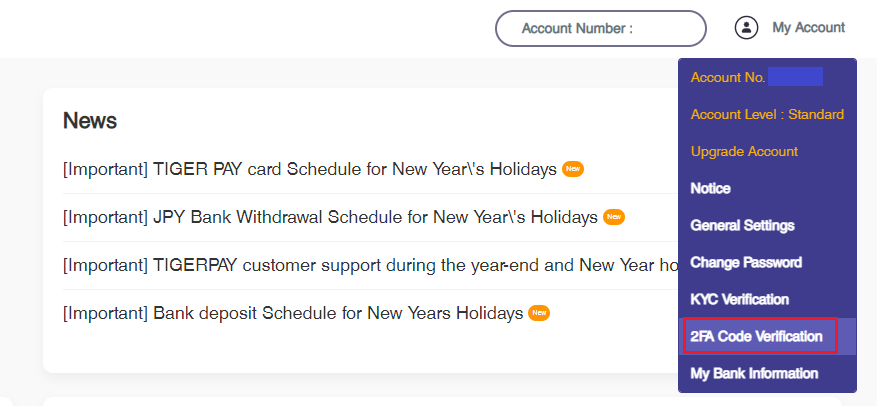
2. Click the “2FA Code Verification Registration” button.
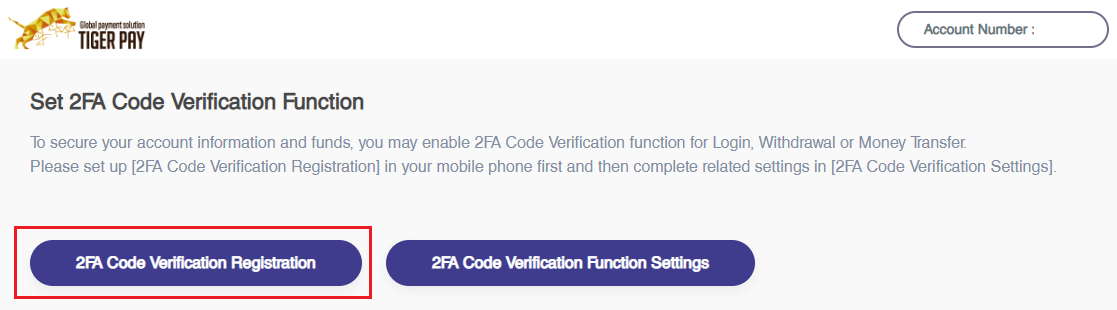
3. On the 2FA Code Verification Registration page, click the “Next” button.
Note: Please ensure that you have downloaded the Google Authenticator app.
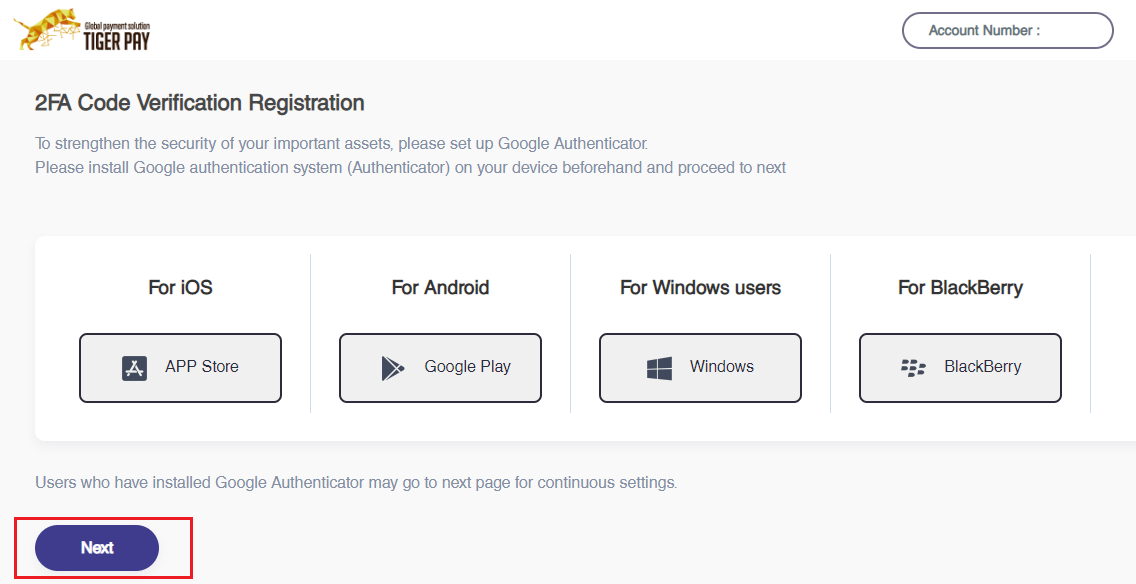
4. Scan the QR code using your mobile device, enter the 6-digit code displayed on the Google Authenticator app, and click the “Registration” button.
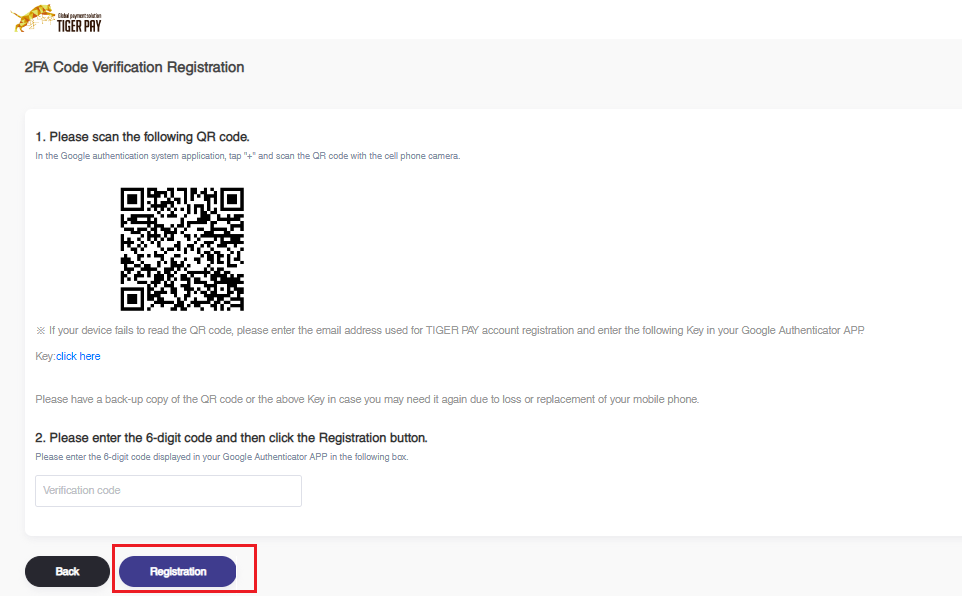
5. After successfully activating the 2FA Code Verification function, you can proceed to set up additional functions within the 2FA Code Verification Function Settings.
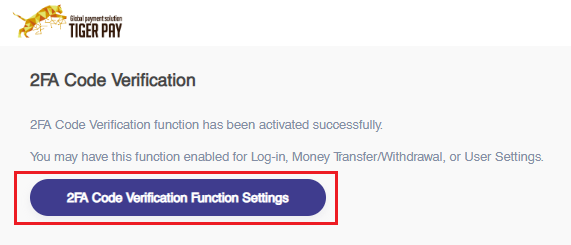
6. Select your preferred settings.
Note: It is recommended to check all available options. Then, click the “Next” button.
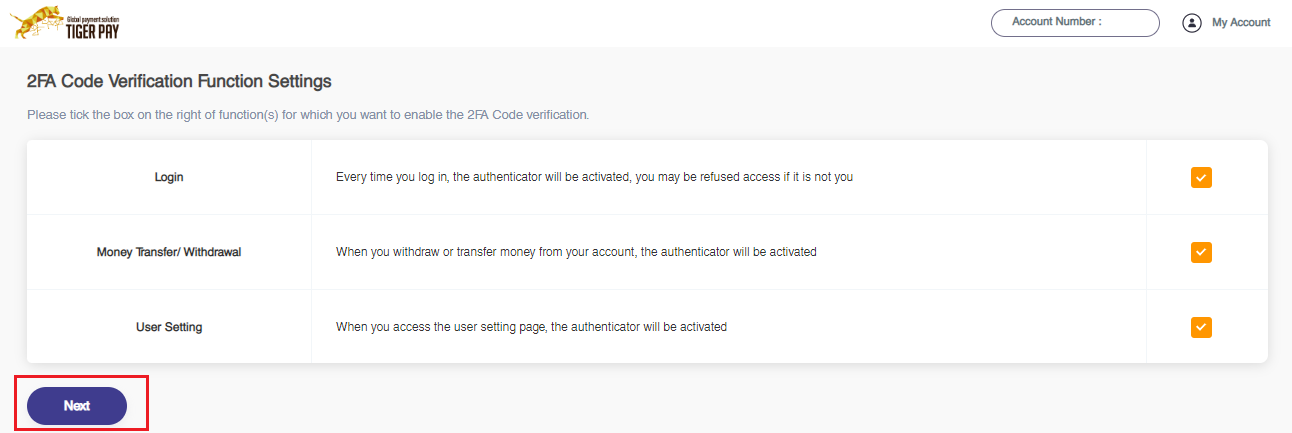
7. The configuration for the 2FA Code Verification has been successfully completed.
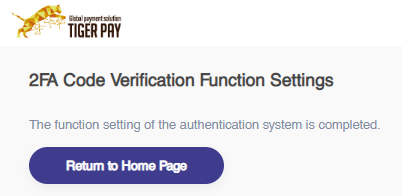
If you require any assistance or encounter any issues, please don’t hesitate to contact us via live chat or email at support@tiger-pay.com.

